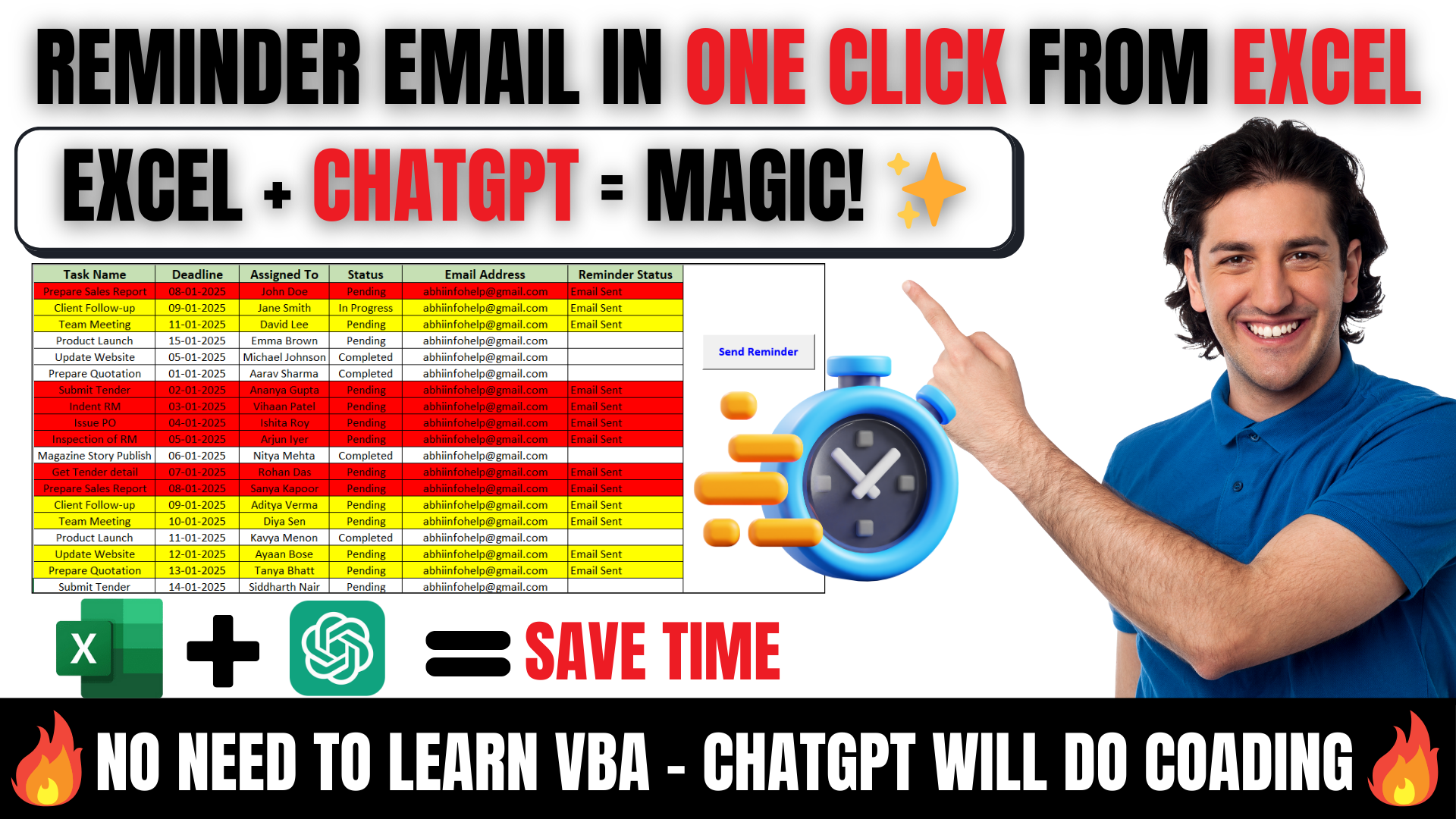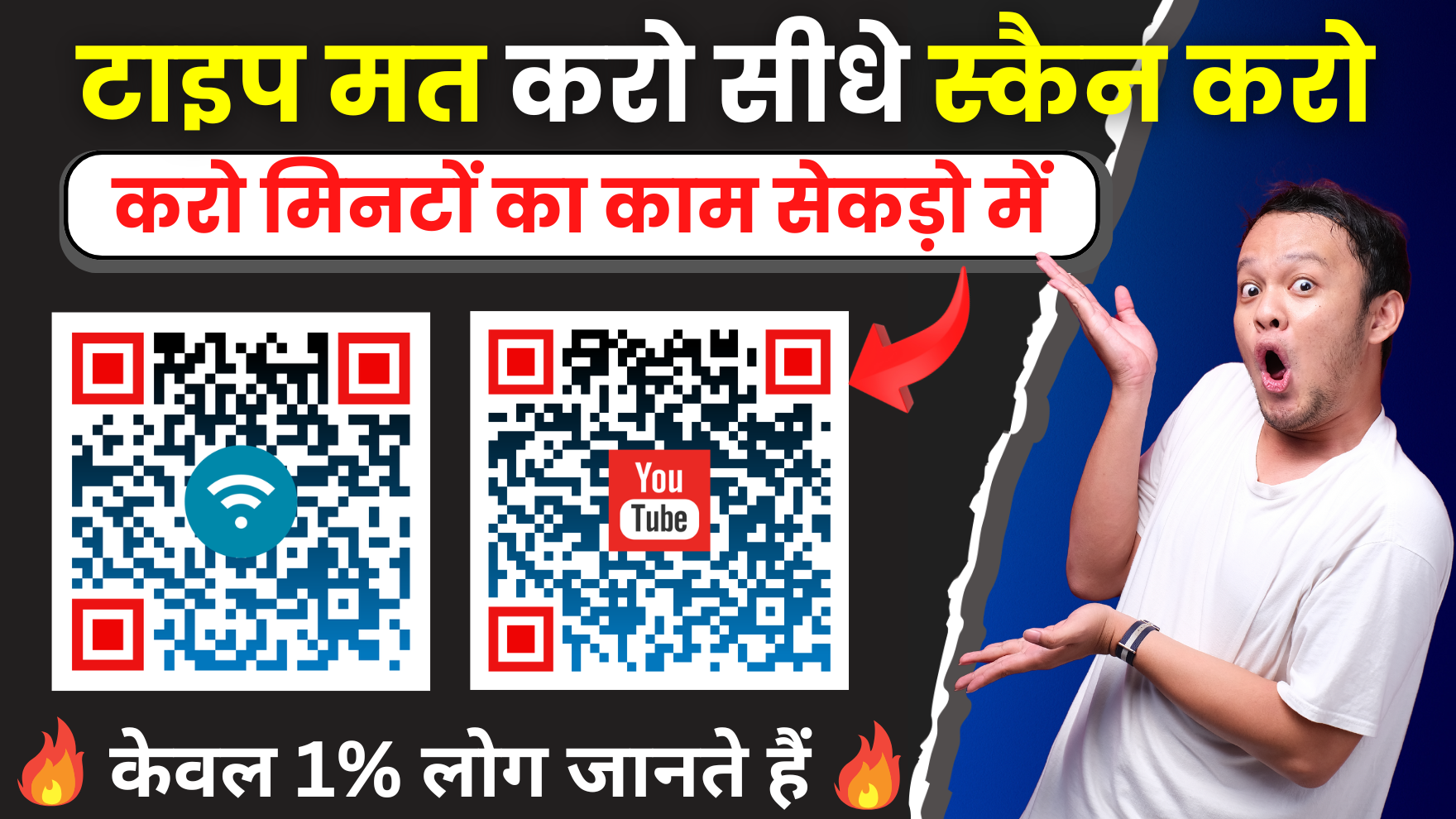
Generate QR Codes for Free: The Ultimate Guide to Sharing Contact Details, WiFi, and More
Sharing information can sometimes be a hassle. Whether it’s your WiFi password, social media links, or contact details, repeating the same info can get old fast. For many, this repetitive task becomes more of a headache than a quick solution. Wouldn't it be great to quickly share all this information without typing it out each time? QR codes offer a smart answer to this problem.
The Problem with Sharing Information Digitally
The Hassle of Repeatedly Sharing WiFi Passwords
How many times have you had to share your WiFi password with guests? Entering the password can lead to mistakes, delays, and frustration. Instead of telling everyone the password, wouldn't it be easier to let them scan a code?
The Inconvenience of Manually Sharing Social Media Links
Your social media links are key to connecting with others, but sharing them can feel clunky. Typing out URLs can lead to typos, resulting in broken links.
The Need for a Seamless Contact Sharing Solution
When meeting new people, sharing your contact details should be simple. Fumbling around with business cards or typing out details can be awkward. A QR code makes sharing your info smooth and efficient.
Watch Full Tutorial Video
Introducing QR Code Monkey: Your Free QR Code Generator
QR Code Monkey provides a straightforward way to create QR codes at no cost. This tool allows you to generate codes for your WiFi, contact details, and more.
How to Access and Use QR Code Monkey
To get started, visit QR Code Monkey. The user-friendly interface allows easy navigation to create different types of QR codes.
Step-by-Step Guide: Generating Different QR Codes (WiFi, Contact Info, URLs)
- Select QR Code Type: Choose between options like URL, text, email, phone, vCard, or WiFi.
- Input Your Data: Enter the relevant information depending on the QR code type.
- Customize It: Change colors, add a logo, or adjust the layout to match your style.
- Generate & Download: Click on “Create QR Code” and download the final image.
Customization Options: Colors, Logos, and More
You can choose different colors and styles for your QR code. Personalize it with logos or images to make it stand out.
Generating a QR Code for Your WiFi Password
Step-by-Step Instructions
- On QR Code Monkey, select the WiFi option.
- Enter your SSID (WiFi name) and password.
- Choose the encryption type (e.g., WPA).
- Click “Create QR Code” to generate it.
- Download it as a PNG file.
Troubleshooting Common Issues
If your QR code isn't scanning, ensure that:
- The information is entered correctly.
- The code has sufficient contrast for scanning.
Enhancing the QR Code’s Visual Appeal
Make your QR code visually appealing by adding a unique logo or custom colors. This helps ensure it stands out.
Generating a QR Code for Your Contact Information
Step-by-Step Instructions
- Choose the vCard option on QR Code Monkey.
- Fill in your contact details like name, phone number, and email.
- Personalize the code with color options and logos.
- Click “Create QR Code” and download it.
Adding Multiple Contact Methods
You can include additional methods like a LinkedIn profile or website to provide more ways for contacts to connect with you.
Customizing Contact Information Display
Change the display name or reformat the information for clarity and ease of use.
Generating a QR Code for Your Website or Social Media
Step-by-Step Instructions
- Select the URL option on QR Code Monkey.
- Paste in your website URL or social media link.
- Customize with colors or logos.
- Generate and download the QR code.
Best Practices for URL QR Codes
- Use short links when possible.
- Test the QR code to ensure it redirects correctly before sharing.
Linking to Multiple Platforms
Consider generating separate codes for various platforms, or use a service to combine multiple links into one URL, then create a single QR code.
Level Up Your QR Codes with Canva
Why Use Canva to Enhance Your QR Codes?
Canva allows further customization of your QR designs, adding an appealing touch to make them more professional.
Step-by-Step Guide: Importing and Customizing QR Codes in Canva
- Import your downloaded QR code into Canva.
- Choose from various templates to fit your brand.
- Adjust colors, add text, and insert your custom images.
- Download the enhanced design.
Design Ideas and Inspiration for Professional-Looking QR Codes
Explore different themes, fonts, and colors that align with your personal or business branding to create a visually striking QR code.
Conclusion: Streamline Your Digital Sharing with QR Codes
Using QR codes simplifies sharing contact information, WiFi, and social media links. You can save time and avoid the frustration of manual sharing.
Key Takeaways: Efficiency and Professionalism
Generating and using QR codes is a practical way to enhance your digital interactions. They offer efficiency and a polished appearance.
Next Steps: Exploring Advanced QR Code Features
Consider experimenting with different types of QR codes and advanced features to maximize their potential.
Call to Action: Subscribe and Share
If you found this guide helpful, subscribe to our blog for more tips and tricks. Share it with friends so they can also enjoy the benefits of QR codes.