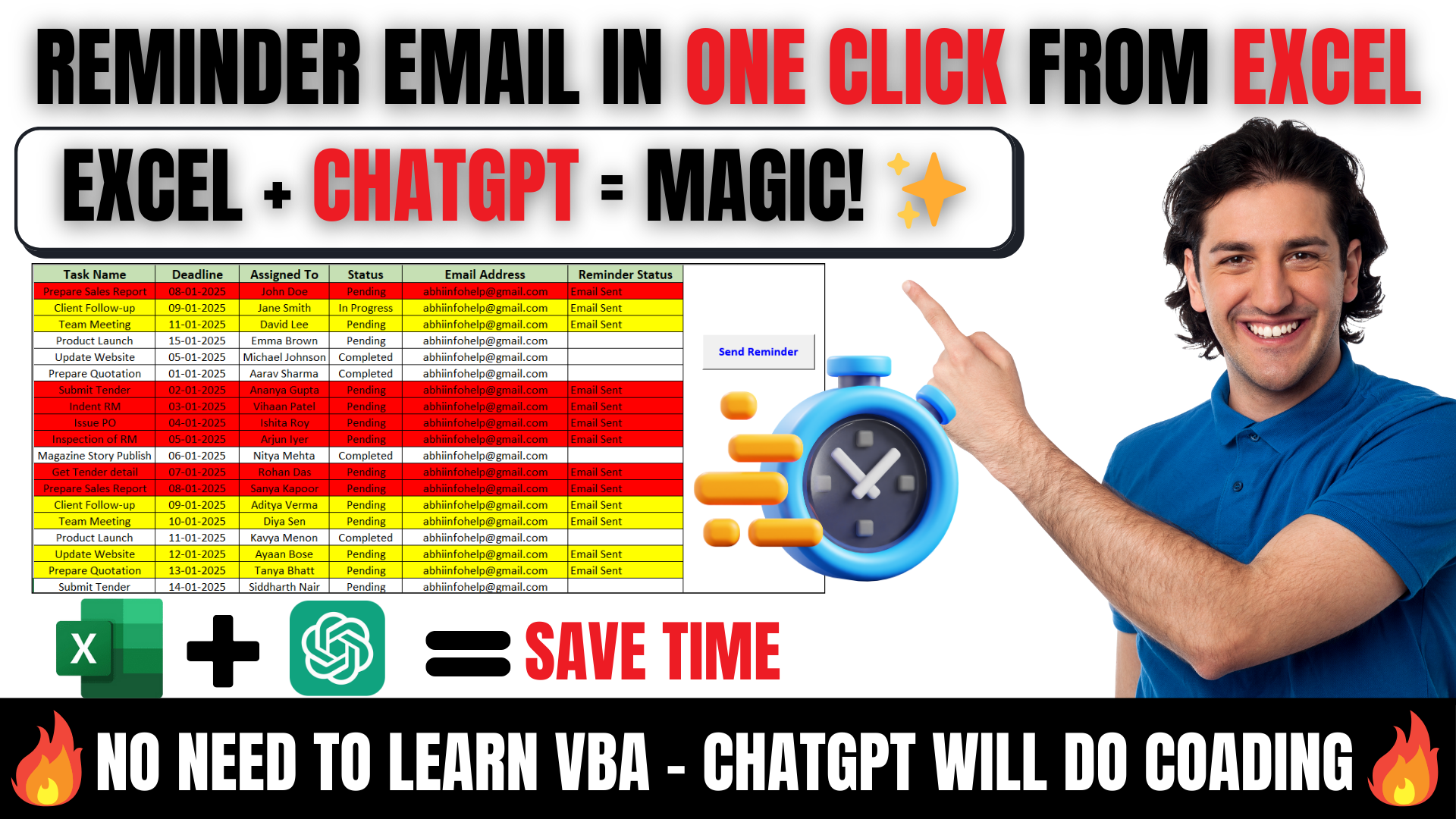Top 50 Windows Keyboard Shortcuts: Boost Your Productivity Now!
Tired of your computer running slow? Do you find yourself endlessly moving your mouse? Don't worry! This guide reveals 50 Windows keyboard shortcuts to simplify your life. These shortcuts will help you become more efficient and productive. Did you miss the previous video? It covered 18 Windows Run Commands, so check it out to expand your knowledge of Windows.
Why Learn Windows Keyboard Shortcuts?
Keyboard shortcuts offer many advantages. They increase your speed and efficiency. You'll rely less on your mouse. You might even impress your friends and coworkers! Ultimately, they will enhance your workflow. Let's get started!
Chapter 1: Basic, But Essential Shortcuts
These shortcuts are the foundation. Everyone should know them. They are essential for daily computer use.
Copy & Paste (Ctrl+C, Ctrl+V)
Ctrl+C copies selected content. Ctrl+V pastes it. This is the most basic shortcut.
Imagine packing luggage. Copying is like making a duplicate. You keep the original and make a copy.
Example: Copy text from a website. Then paste it into a document.
Cut & Paste (Ctrl+X, Ctrl+V)
Ctrl+X cuts selected content. Ctrl+V pastes it. Cut removes the original. Paste places it elsewhere.
Moving is different than copying. Cutting is like physically moving something.
Example: Move a file from one folder to another.
Cut and paste is useful for:
- Moving files
- Moving text within documents
- Rearranging items in lists
Undo (Ctrl+Z)
Ctrl+Z undoes the last action. It reverts to the previous state. Think of it as a "revert" button.
Example: Accidentally deleted a line of text? Press Ctrl+Z to bring it back.
Redo (Ctrl+Y)
Ctrl+Y re-applies an action. This action was previously undone. It reverses the undo.
Example: You undid deleting a line with Ctrl+Z. Now, you want to delete it again? Use Ctrl+Y.
Select All (Ctrl+A)
Ctrl+A selects everything. This includes all items in a window. It also selects all text in a document.
Example: Quickly select all files in a folder with Ctrl+A.
Chapter 2: Windows and File Management
These shortcuts help manage Windows efficiently. They will improve your file management.
Switching Windows (Alt+Tab)
Alt+Tab cycles through open windows. Hold Alt and press Tab to see the options. Release to select.
Example: Quickly switch between a browser and a Word document.
Show Desktop (Windows Key+D)
Windows Key+D minimizes all windows. It shows the desktop immediately. Everything disappears.
Example: Quickly hide a movie if your boss walks by.
Print (Ctrl+P)
Ctrl+P opens the print dialog box. Print documents without using the mouse.
Example: Quickly print a document without navigating menus.
Save (Ctrl+S)
Ctrl+S quickly saves the current file. Save regularly to prevent data loss.
Example: Save a document every few minutes to avoid losing work.
New (Ctrl+N)
Ctrl+N opens a new document, window, or tab. It creates a new instance.
Example: Open a new browser tab or a new Word document.
File Explorer (Windows Key+E)
Windows Key+E quickly opens File Explorer. Access your files and folders instantly.
Example: Browse your computer's files without clicking icons.
Minimize All Windows (Windows Key+M)
Windows Key+M minimizes all open windows. Hide everything at once.
Example: Clear your screen quickly by minimizing all programs.
Lock Computer (Windows Key+L)
Windows Key+L locks the computer for security. Protect your work when you step away.
Example: Lock your computer when leaving your desk.
Task Manager (Ctrl+Shift+Esc)
Ctrl+Shift+Esc opens Task Manager. Close unresponsive applications quickly.
Example: Force-close a frozen program using Task Manager.
Run Command (Windows Key+R)
Windows Key+R opens the Run dialog box. Execute commands directly.
Example: Quickly open system tools or applications by typing their names.
Chapter 3: Browser and Web Browsing Tricks
These shortcuts boost your browsing experience. They improve your web navigation.
New Tab (Ctrl+T)
Ctrl+T opens a new tab in your browser. Open multiple websites simultaneously.
Example: Open several tabs for different search results.
Close Tab (Ctrl+W)
Ctrl+W closes the current tab. Quickly get rid of unwanted tabs.
Example: Close an advertisement tab quickly.
Reopen Last Closed Tab (Ctrl+Shift+T)
Ctrl+Shift+T restores a recently closed tab. Recover an accidentally closed tab.
Example: Accidentally closed a tab? Bring it back with this shortcut.
Downloads (Ctrl+J)
Ctrl+J opens the downloads page. Find your downloaded files quickly.
Example: Locate a downloaded file without searching through folders.
Address Bar (Ctrl+L)
Ctrl+L selects the address bar. Quickly type a new URL.
Example: Type a new web address without using the mouse.
Chapter 4: Advanced Windows Shortcuts
These shortcuts take your Windows skills to the next level. They are powerful and less commonly known.
Emoji Picker (Windows Key + .)
Windows Key + . opens the emoji picker. Add emojis to your text.
Example: Spice up your messages with relevant emojis.
Clipboard History (Windows Key+V)
Windows Key+V accesses a history of copied items. Paste previously copied text or images.
Example: Paste something you copied an hour ago.
Screenshot a Portion of the Screen (Windows Key+Shift+S)
Windows Key+Shift+S captures a specific area of the screen. Share a selected area.
Example: Share a specific part of your screen with tech support.
Game Bar (Windows Key+G)
Windows Key+G opens the Game Bar. Record gameplay or take screenshots.
Example: Capture gaming moments and share them.
Start/Stop Recording (Windows Key+ Alt + R)
Windows Key+ Alt + R begins and ends screen recording. Create tutorials easily.
Example: Quickly record a tutorial without installing extra software.